
How to Disable Google Personal Search Results
Article Courtesy of: Brian Gardner
Recently Google announced that it will be rolling out a new kind of search – one that’s more personal to you.
This new search will include three different types of features – personal results, profiles in search and people and pages.
If you’re like me and do a lot of testing with keywords and rankings, you’re annoyed by the idea that your habits on the internet will show up in your search results. While I somewhat understand how this is relevant to me, it gets in the way of identifying what the outside world is looking for.
In other words – I want to know what YOU search for, and where my pages rank when YOU search for things.
Last month I Googled how to disable Google personal search results to see how I can search for things that aren’t tainted by my internet and social media habits.
I was taken to school and learned a few things. So if you are wondering how to disable Google personal search, you can follow any of the methods below.
Method #1
If you want to do it on the fly, and for just the search you’ve made simply look in the upper right hand corner of your search results page for this:

Notice there are two icons – the person represents the option to show personal results, and the globe represents the option to hide personal results.
Simply click the hide personal results button, and instantly all personal results will be removed from your Google search.
Method #2
If you want to take the first method a step further, and disable Google personal search results for good you can do it through your search settings screen.
In the same area where you disabled Google personal search on the fly, you’ll see a gear icon – which will drop down and look like this:

Click the “Search settings” option, and you’ll be taken to a screen like this, where you can select the “Do not use personal results” option:

Method #3
There’s an old-school method of disabling Google personal search, which isn’t practical as you have to append a parameter to the end of the search URL.
Let’s pretend that you were searching for StudioPress. The URL that you’d end up with would look like http://www.google.com/search?q=studiopress.
If you want to disable Google personal search, simply add &pws=0 to the end of the URL – resulting in http://www.google.com/search?q=studiopress&pws=0.
Conclusion
There you have it.
Now you can easily search for your keywords without your Google personal results showing up.
Not only will this allow you to identify your rankings better, it also gives you a head start on your competition.
Article Courtesy of: Brian Gardner
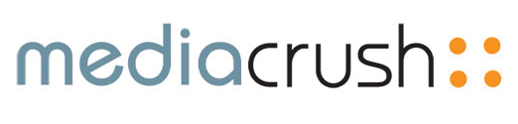
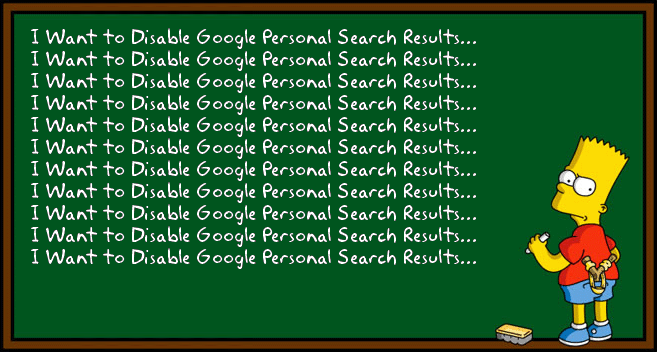



















You must be logged in to post a comment.